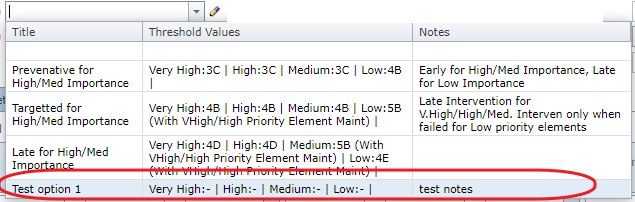While creating a life cycle planning scenario, the user chooses a maintenance strategy to apply condition-triggered maintenance. For example, users may select a "Planned Preventative" maintenance strategy for applying maintenance at the early stages of the deterioration profile (ie 3C, or 2E). However, these strategies do not take element priority/importance into account. Users may want to use the element importance factor to influence the maintenance trigger. It is also preferable to group low-priority maintenance with higher-priority/importance maintenance.
"Element priority-based intervention rules" help with the above scenario. To start with, three default options are available to select. These options are created with the help of engineers and may cover most of the scenarios.
For example, if a preventative option is chosen, then Very high, high and med priority/importance elements are fixed (ie maintenance is applied) when they deteriorate to 3C, while low priority/importance elements are not fixed until they deteriorate to 4B. Also, if the targetted option is chosen, low-priority elements are only fixed together with high-priority elements.
A detailed version of the above options is described below.
Although default options are useful, users most likely would like to create a new option as per local needs. The below steps outline the process of creating custom/user-defined rules.
- Click the "pencil" icon next to the Element Priority option drop-down list.
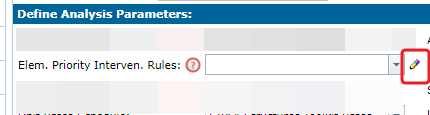
- A popup window will open with a list of intervention options.
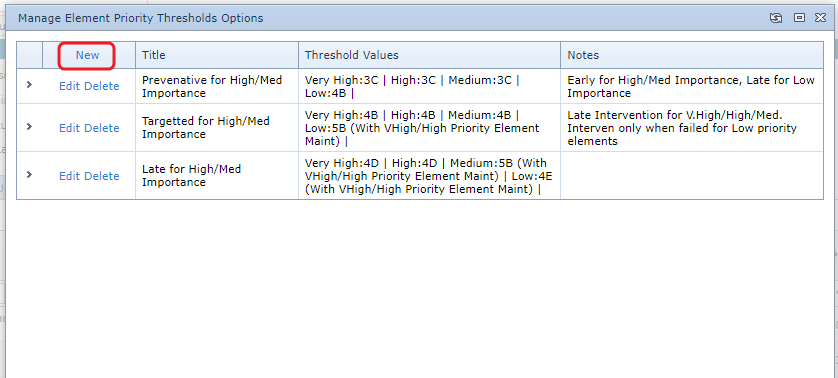
- Click on the "new" button as highlighted in the above image. Specify the "title" and "notes" for the new rules set and click "update".
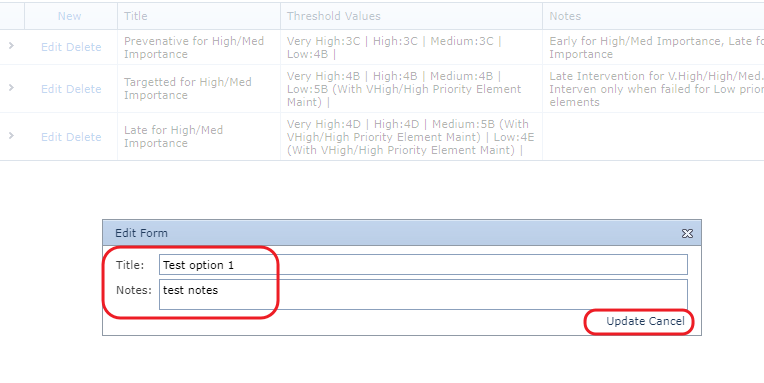
- .A new row will be added with a custom title, now click on the">" icon in the first column of the new row to expand the grid. This will show a table to define the condition trigger threshold for each element's importance values.
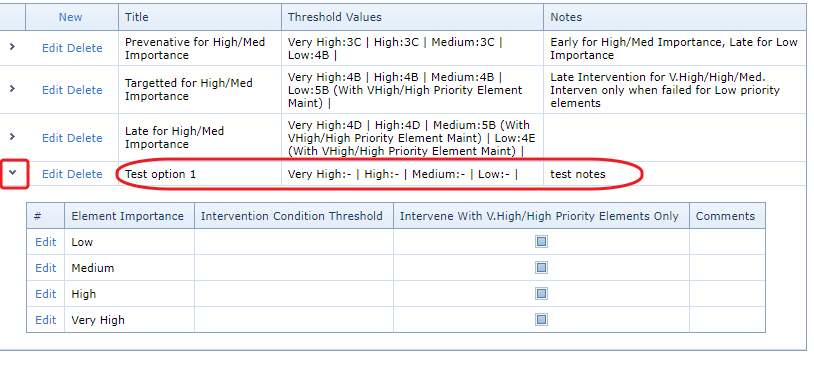
- Click the edit button next to each row to specific condition trigger values.
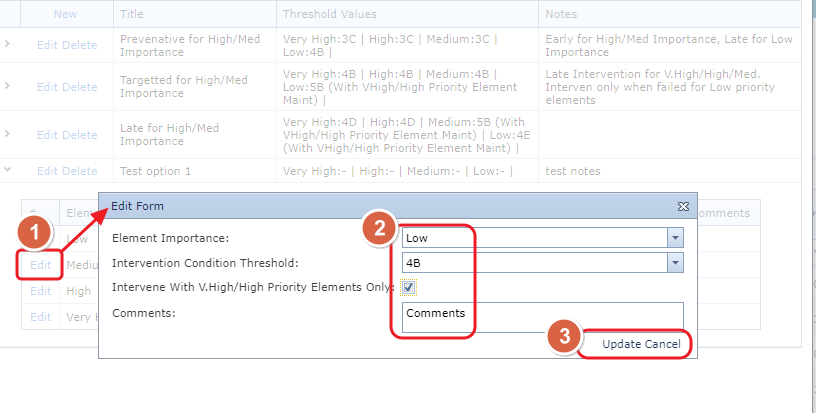
- When complete, close the popup by clicking on the "X" icon on the top right corner of the header.
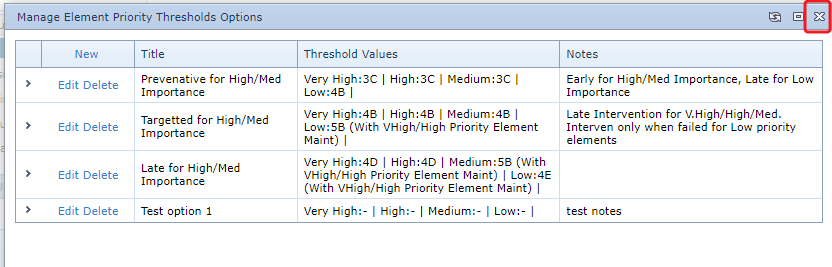
- This will refresh the Element Priority Intervention Rules drop-down list.
- The newly added rules set will now appear in the drop-down list for selection.