BridgeStation allows you to build custom element hierarchies for each structure on your database.
You can edit an element hierarchy by first clicking on Elements on the Structure Menu.
Click the Edit elements option at the top of the page.
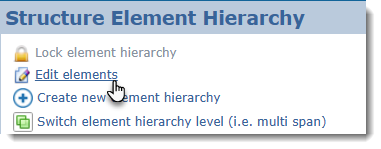
The
Structure Elements : Edit Elements page will open.
Adding Elements
The elements available to add depends upon the folder or icon selected on the left. In the example below for this Multi-Span hierarchy a Span icon must be left clicked first before you can start ticking the Checkbox next to the element you wish to include in the hierarchy.
Finally, click the <<Add Selected button to add the element to the selected destination.
Adding Carried/Crossed and Routes and Obstacles
To add routes and obstacles to a hierarchy such as carriageway carried, first click on the Carried/Crossed folder then check the Routes and Obstacles you wish to to include in the hierarchy. Finally, click the <<Add Selected button to add the element to the selected destination.
Select the route or obstacle that you have just added, then in the Element Details section use the Relative Position field to define the relationship between the route/obstacle and the structure. In the example below a carriageway has been selected and the Relative Position has been set to Carried by Structure.
Copying and Moving Elements
If you need to copy and element or a Span/Section full of elements you can use the Copy button. A complete copy including the Element Details will be added to the Inventory. First click on the Element, the Copy button will active. Click the button to create your copy.
If you need to move an element or group of elements (Spans/Sections), first click on the Element, the Move button will active. Click the button to begin the Move process. Please note that you are only able to move elements when the hierarchy level is set to 1C.
Next select the destination you would like to move your element to and click the Move Element button to complete your move.
Archiving an Element
If you need to remove an element from the hierarchy left click the icon of the element you wish to remove. Then click the Archive button in the Element Details section.
Deleting an Element
An element can be completely deleted once its been archived. Note: only elements without inspection history can be completed removed from BridgeStation.
Find the element you wish to delete in the archive and select it
Click the delete button.